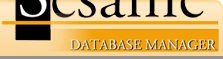Create a CSS file to change the look-and-feel of "Document Application" summary
The summary page defaults to a particular look-and-feel, however all of these settings use CSS (cascading style sheets). Changing things such colors and fonts can be easily done by creating a CSS file and placing it in your current working directory:
* Run the Application Documenter and create a summary (see Summarize all of the Layout Elements and their properties in an application" elsewhere in this section of the Knowledge Base)
* Use the View Source function of your browser or a text editor to look at the source of the underlying page
* Near the top is a section that begins with . Copy everything between those style tags and paste it into Notepad or the text editor of your choice.
* Save the file as application_docs.cssYou can now edit the styles in application_doc.css to suit your color and font preferences. If the Application Documenter finds a file called application_doc.css in the current working directory, it will use the styles defined in that file.