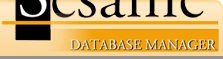Running A Mass Update In Sesame
1. Open your application and open your form in Search Update mode. Retrieve the records you want to Mass Update.
2. If the Spec Window at the bottom left of your screen does not display Mass Update followed by your form name, click on the large arrow to the right of the title until Mass Update is the displayed spec.
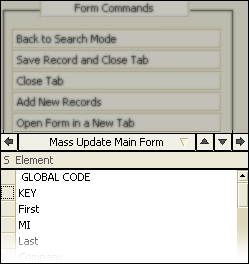
3. Double click on the element name on which you want to perform the mass update. Sesame will mark that element with an arrow, and open it in the Programming Editor.
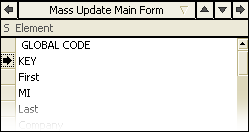
4. In the Program Editor, write the programming statement that you want the mass update to perform, then test it using the Test menu in the editor. Close the Program Editor.
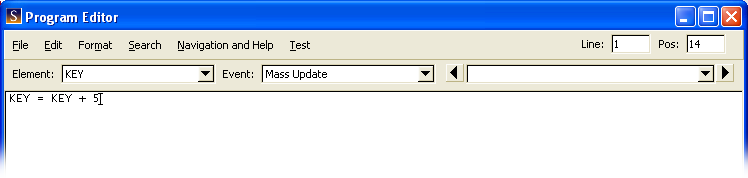
5. Click on the title bar which should say Mass Update followed by your form name. Select Run from the list of options that appears.
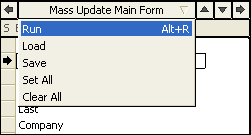
6. Sesame will ask you if you want to review each record before it is updated (Interactive), or if you want to run the mass update with no further interaction (Continue).
More Information:
It is recommended that you backup your application prior to running a mass update on any database. There is no 'undo' for a mass update.
Information about Mass Updating is located on page 299 of the 2.0 Sesame User Guide.